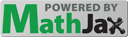Section 3 Technology elements
Our class is run in a blended format, with both online and in-person elements. This section provides details on the different pieces of technology we use.
Subsection 3.1 Online homework
Online homework is delivered via WeBWorK. WeBWorK is an open source homework system that I maintain on a local server. This service is provided to you free of charge, and your data never leaves campus. 1
The value of WeBWorK is that questions are automatically graded, providing you with immediate feedback on your work. This is an excellent source of guided practice.
To access WeBWorK: simply click the relevant link in Moodle. You will be signed in automatically — there is no user name or password. But keep in mind that if your session times out due to inactivity, you have to return to Moodle to log in again.
Submitting answers: WeBWorK has an automatic preview feature. The mathematics in your answer will be rendered as you type. (You can turn this off in the user settings if you don't like it.) If everything looks good, click the Submit button. The system will immediately respond with “Correct” or “Incorrect”. If your answer is correct, there is nothing more to do: your answer has been recorded, and you have credit for that problem. If your answer is incorrect, you get to try again. (Exception: I typically do not give unlimited attempts for true/false and multiple choice questions.)
Other notes:
- Some questions are “scaffolded” — there are multiple parts, and you need to complete one part before being allowed to access the next. For these, you want to click the Preview Answers button, rather than Submit, to check your work and move on to the next step.
- If you need to include scientific units in an answer, the automatic equation rendering can cause trouble. There's a little tool bar on the right hand side that lets you switch to text mode to enter units.
-
At the bottom of each page is an “Email Instructor” button. If you are stuck on a problem, or if you think there is an error in the programming (it happens!) you can use this to let me know. WeBWorK will send me an email with your message, along with a link to the exact version of the problem you were working on. Often I can figure out where you're going wrong by looking at your answer.Please do not use the email button to ask me how to solve a problem. That's what the discussion forum is for. It should only be used after you've made several attempts at the problem, or if you see an error message of some sort.
- Your score on WeBWorK updates automatically with Moodle once per day. If you have just completed an assignment, don't expect to see this reflected immediately in the Moodle gradebook.
The students who do well in this course are the ones who start their problem sets early. Please do not wait until the due date to begin: it leaves you no time to ask questions! The most effective way to use WeBWorK is to read the relevant portion of the textbook, try the problems, and then ask for help on the ones you're stuck on.
Oh, and please do not wait until you've made 50 unsuccessful attempts at a problem to ask for help. If you haven't figured out a question after 5 or 6 attempts, set it aside, and come back to it a bit later. If you still can't figure it out, go the discussion forum.
Subsection 3.2 Jupyter and Syzygy
The University of Lethbridge has access to an online Jupyter hub called Syzygy, which is available at https://uleth.syzygy.ca/ 2 . You can sign into Syzygy using your U of L credentials.
Tutorial assignments will often take the form of a computer lab. These will be delivered as a Jupyter notebook. A link will be provided on Moodle that takes you to Syzygy and automatically downloads the notebook.
Subsection 3.3 Crowdmark
Quizzes and assignments will be submitted through Crowdmark. For in-person quizzes, I will upload the work for you. For assignments (and quizzes done remotely), you will upload your own work. Like WeBWorK, Crowdmark is connected to Moodle, so you just have to click a link in Moodle to access your assessment and submit your work. Unlike WeBWorK, Crowdmark lets you do your work using pencil and paper. For ease of reference, I've placed advice for using Crowdmark 3 on a separate page.
Basic advice:
- Start each question on a clean sheet of paper.
- Use a scanner, or a scanning app on your smartphone. PDF is best, but JPG and PNG files are also supported.
- When you submit, make sure your pages are in order, and rotated correctly.
Subsection 3.4 Zoom and other video
I will attempt to provide a Zoom link for each class, for students who cannot attend in person.
Subsection 3.5 Using OneNote
OneNote will be used for class presentations, and can also be used for student collaboration.
Students will have access to OneNote through their Office 365 accounts, and I will also provide a link on Moodle.
Okay, this is not entirely true. Since faculty are expected to teach from home, your data does travel from campus to my house via the university VPN.
uleth.syzygy.ca/www.cs.uleth.ca/~fitzpat/crowdmark.html